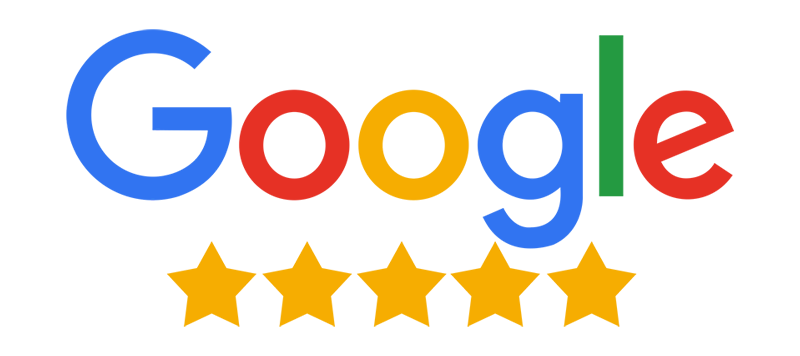Mac Operating System Upgrades
Schedule Your FREE Consultation Today
Mac Operating System Upgrades
Understanding macOS Versions
Each major macOS upgrade introduces notable features designed to enhance functionality and user experience. For example, macOS Sierra brought Siri integration and optimized storage management, while macOS Mojave introduced Dark Mode and enhanced Safari privacy features. Subsequent updates, like macOS Catalina and Big Sur, included innovations such as Sidecar functionality, a redesigned interface, and improved Safari performance. Understanding these features helps determine whether upgrading aligns with your needs.
Upgrading macOS not only provides access to new tools and features but also ensures your system remains secure and performs optimally. Regular updates address bugs and security vulnerabilities from previous versions, thereby enhancing your device’s overall safety and efficiency. Evaluating the benefits of each upgrade against your current setup allows you to make informed decisions and maintain an up-to-date and efficient computing experience.
Mac Operating System Upgrades
Preparing for an Upgrade
Any Mac user looking to upgrade their operating system needs to take a few important steps to ensure the process goes smoothly. It’s crucial to understand both the system requirements for the new OS version and the backup procedures important for safeguarding your data during the transition. Proper preparation not only minimizes the risk of data loss, but also helps ensure that your Mac runs efficiently post-upgrade.
System Requirements
An important first step in preparing for a macOS upgrade is to familiarize yourself with the system requirements for the new operating system. Each version of macOS has specific hardware and software requirements that your device must meet. This usually includes details about the processor, memory (RAM), and available hard drive space. Verify that your Mac model is compatible by visiting Apple’s official page dedicated to the upgrade you intend to perform.
In addition to hardware specifications, you should also check that your applications are compatible with the new macOS version. Not all software you currently use may be optimized for the latest operating system, which can lead to functionality issues post-upgrade. Take the time to ensure that any important apps are ready to run on the forthcoming OS to avoid interruptions in your workflow.
Backup Procedures
On the topic of safeguarding your data, it’s vital to establish thorough backup procedures before starting the upgrade. macOS includes a built-in tool called Time Machine, which allows you to create a complete backup of your system, including files, applications, and settings. It’s worth taking the time to familiarize yourself with how to set up and use Time Machine efficiently, as it could be a lifesaver in case something goes wrong during the upgrade process.
Additionally, consider performing manual backups of particularly important files and documents outside of Time Machine, such as on a cloud storage service or an external hard drive. This extra layer of protection is invaluable – should you experience any data loss or corruption, you’ll have a secondary means of retrieving your files quickly and efficiently.
Backup your entire system at least once before proceeding with the upgrade. This way, you can ensure that all your data is safe, and if any issues arise, you can restore your Mac to its previous state without significant data loss. Bear in mind, taking time to secure your data is a crucial part of the upgrade process that you should not overlook.
Storage Considerations
The next step in preparing for your macOS upgrade involves evaluating your storage considerations. macOS upgrades can require a substantial amount of disk space, often upwards of 20GB, depending on the version you’re upgrading to. By checking your current available storage, you can determine whether you need to free up space by deleting unnecessary files or offloading data to an external drive or cloud storage solution.
Regularly managing your storage can help streamline upgrades and maintain optimal Mac performance. Consider using the built-in storage management tools in macOS to identify large files, applications, and other unnecessary items you can delete or move. This proactive approach will not only make room for your new OS but will also improve your overall user experience when you’re up and running on the latest version.
With effective storage management practices in place, you will be better prepared for the upgrade process. It’s smart to review your storage usage regularly, so you’re not caught off guard on the day of the upgrade. Ensure you are considering all file types, including emails, applications, and media files, to gauge whether your storage needs are adequately addressed.
Mac Operating System Upgrades
Performing the Upgrade
Despite the potential stress that upgrading your Mac operating system may cause, the process can be straightforward if you follow the necessary steps. It’s crucial to plan your upgrade properly to ensure that everything runs seamlessly. This preparation can save you a lot of time and frustration once you start the upgrade.
Step-by-Step Upgrade Process
On your journey to a smooth upgrade, it’s vital to understand the exact steps involved. Below is a breakdown of the key actions you should take before, during, and after installing your new macOS:
| Steps | Description |
| Backup Your Data | Use Time Machine or another backup solution to ensure your files are safe. |
| Check System Requirements | Confirm that your hardware meets the requirements for the new macOS version. |
| Download the Upgrade | Visit the App Store or Apple’s website to download the upgrade. |
| Install the Upgrade | Follow the on-screen instructions to complete the installation process. |
| Restore Your Data | After installation, restore your files from the backup if necessary. |
Troubleshooting Common Issues
On the path to upgrade your Mac, you might encounter a few unexpected hurdles. Identifying common issues beforehand can significantly decrease your downtime. Some typical problems include compatibility errors, insufficient storage space, or network connectivity issues while downloading the upgrade.
On a positive note, most of these issues have straightforward solutions. For example, if you face a storage issue, consider removing unneeded files or applications to free up space. If the download fails, ensure your Internet connection is stable before attempting to reconnect.
Issues during the upgrade might lead to significant interruptions and stress, but knowing how to address them can make your experience smoother. Doing simple checks, like verifying disk space and ensuring compatibility, can prevent most problems from occurring. Moreover, keeping your applications up to date can also help alleviate any potential crashes that may arise from outdated software during the upgrade.
Post-Upgrade Checks
For a successful upgrade, conducting post-upgrade checks is necessary to ensure everything is functioning as expected. After completing the upgrade, you should review your applications and files to confirm that all settings and functionalities are intact. Testing your devices, from printers to external hard drives, also plays a critical role in ensuring compatibility with the new operating system.
For your peace of mind, updating all your applications after the upgrade can help alleviate any minor glitches you may encounter post-installation. It’s important to check the App Store regularly to catch any software updates that are specifically designed for the new macOS version.
Process-wise, maintaining your Mac after an upgrade involves routine checks and updates. Monitor your system’s performance, addresses any emerging issues promptly, and regularly back up your data to keep everything running smoothly. This diligence can help ensure the longevity of your operating system and enhance your overall user experience.
Mac Operating System Upgrades
Why Choose Us

Expert Guidance on Compatibility

Enhanced Performance and Security

Optimized User Experience

Reviews
What Our Customers Say
OUR SERVICES
Santa Cruz’s Highest Rated and Most Reviewed Computer Repair Service

Computer (PC) Data Migration
Our PC Data Migration Services make transferring files, applications, and settings from one computer to another secure and efficient. With expert assistance, we minimize downtime and the risk of data loss, getting you back to work quickly.

Computer (PC) Data Recovery Services
Losing important files to hardware failure, accidental deletion, or malware can be stressful. This post explores various data recovery services, how they work, and ways to protect your data, helping you make informed decisions to safeguard your information.

Computer/PC Repair Service
Having a reliable computer repair service is essential when technical issues disrupt productivity. From software glitches to hardware malfunctions, our expert team is equipped to quickly diagnose and resolve problems, saving you time and money.

Computer/PC Tune-Up Service
A PC Tune-Up Service optimizes your computer’s performance through system cleanup, software updates, and enhancements, helping it run like new. This service improves speed and reliability, extending your device’s lifespan.

Computer/PC Upgrade Service
Enhance your computing experience with our expert PC upgrade service, tailored to boost performance, storage, or graphics. Let our team ensure your system runs efficiently and meets your specific needs.

Computer/PC Virus & Malware Removal Service
If your computer is running slowly, crashing, or showing strange pop-ups, it might be infected with malware. Our Virus & Malware Removal Service swiftly identifies and eliminates threats, ensuring your device runs smoothly and securely.

Home/Office Printer Support Service
Reliable printing solutions are essential for your home or office, and expert support can save you time and frustration. Our printer support service handles everything from troubleshooting to routine maintenance, ensuring your equipment runs smoothly so you can stay productive.

On-site Home/Office Networking
On-site networking is essential for ensuring reliable connectivity in your home or office. This guide helps you optimize your setup, troubleshoot issues, and improve performance and security for seamless device communication.

Software Installation & Support Service
Installation of software can often seem daunting, but with the right guidance, you can navigate through the process smoothly. Whether you’re setting up a new application or troubleshooting existing software, understanding installation techniques and support services is crucial for ensuring optimal performance.

Mac Computer Repair Services
Get specialized Mac repair services for hardware and software issues, ensuring efficient, reliable fixes by expert technicians. Keep your device running smoothly with tailored solutions for Apple’s unique systems.

Mac Data Migration Services
Migration can seem overwhelming, especially when transferring data between Macs or upgrading systems. This guide will explain how Mac Data Migration Services work, the available methods, and the advantages of professional help to ensure a smooth and secure transition with minimal risk of data loss or downtime.

Mac Data Recovery Services
Accidental deletions, hardware failures, and software issues can lead to data loss on your Mac. Mac Data Recovery Services use advanced tools to help you recover important files, photos, and documents, offering crucial relief and peace of mind.

Mac Operating System Upgrades
Upgrading your Mac’s Operating System boosts performance, security, and features, giving you access to the latest updates and tools. Knowing how to navigate the upgrade process ensures you maximize your device’s capabilities and compatibility.
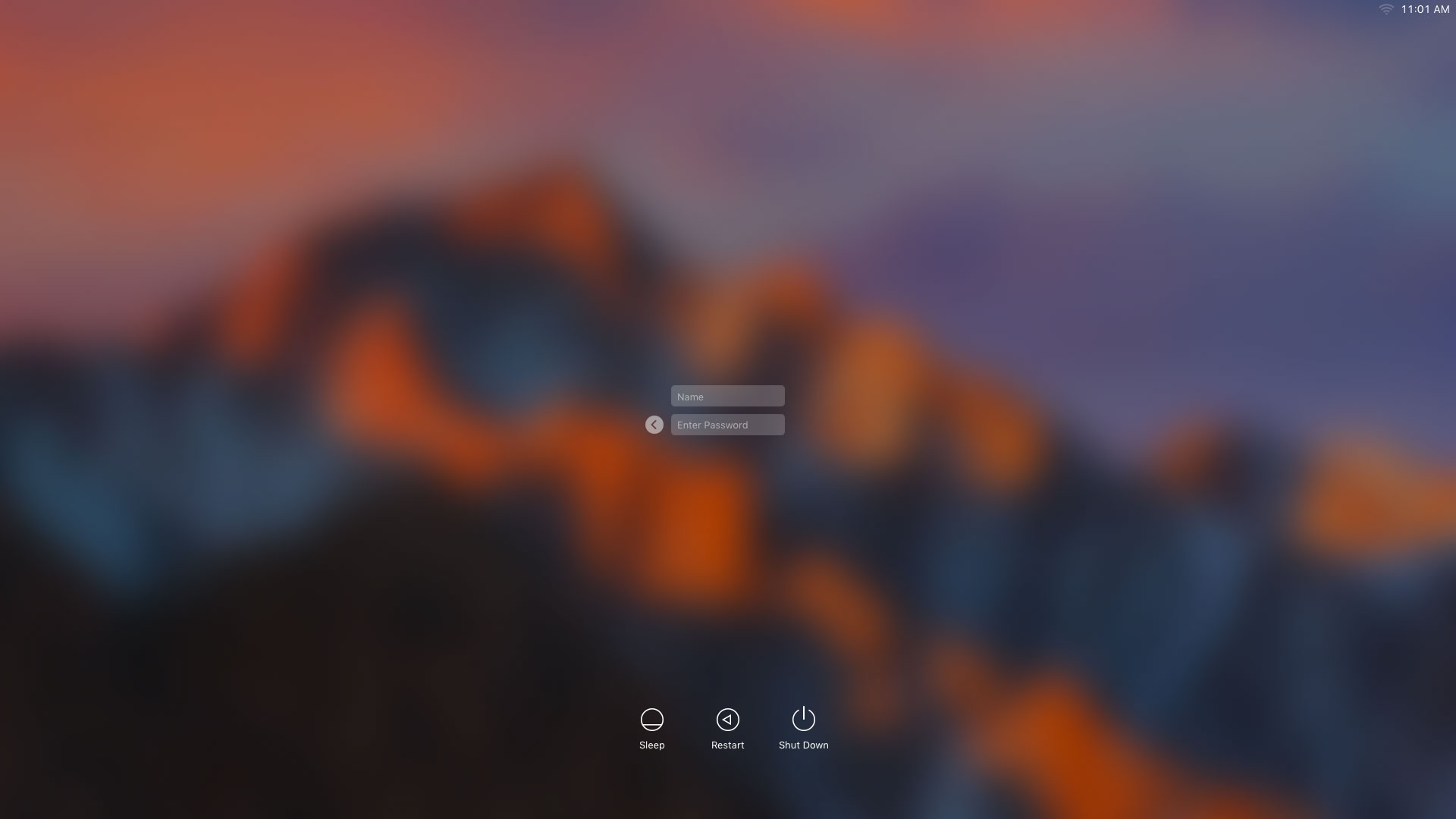
Mac Logic Board Repair Services
Over time, issues with your Mac’s logic board can affect its boot-up and performance. This post explores Mac logic board repair services, helping you make informed decisions to keep your device running smoothly.
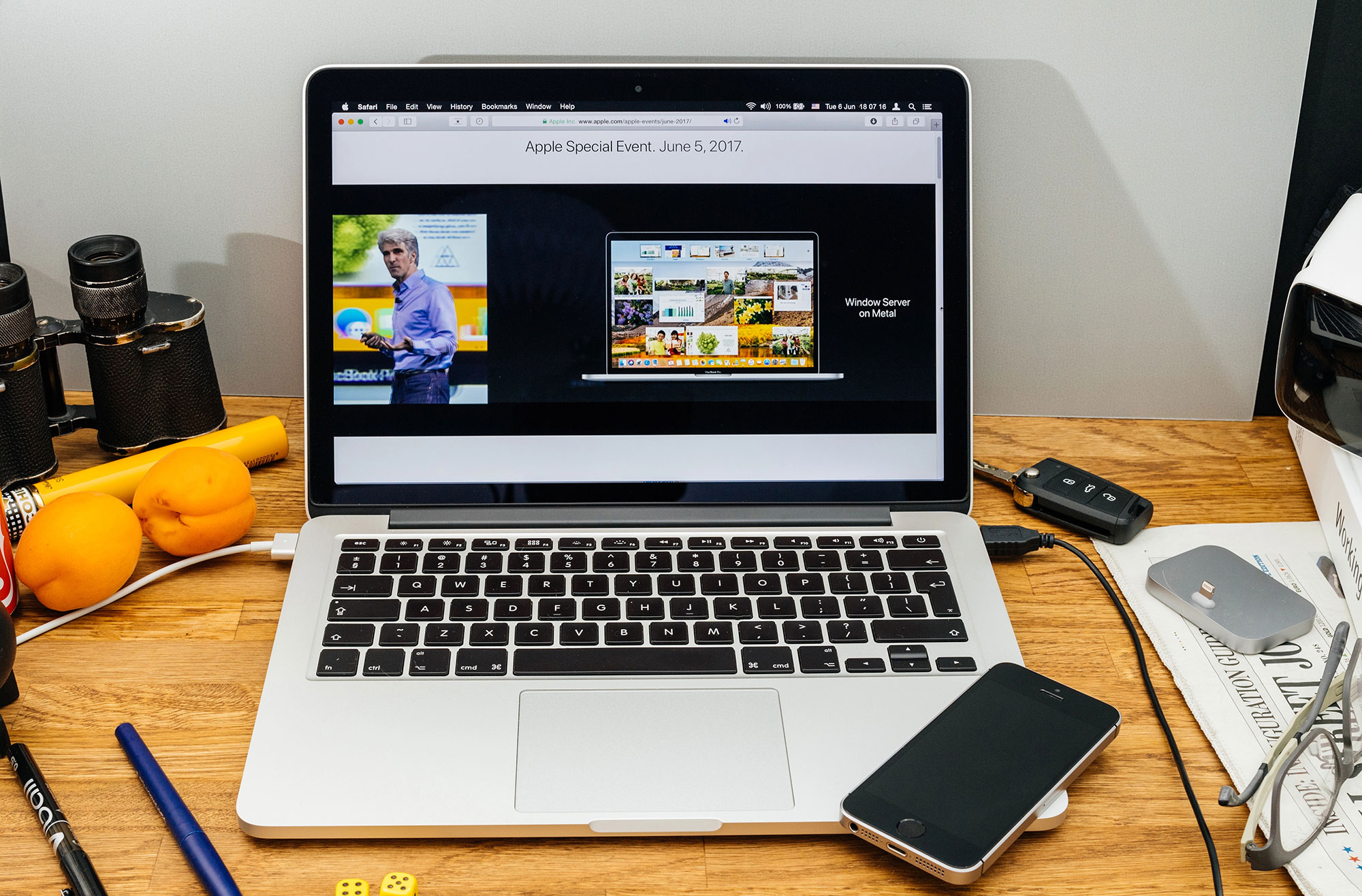
Mac Component Upgrade Services
As technology evolves, so should your Mac to meet your changing needs. This blog post explores essential Mac component upgrades—like RAM enhancements and SSD installations—that boost performance, storage, and lifespan, ensuring your device remains powerful and efficient.